Tasks
At the heart of Workflow are tasks. These are the basic building blocks that everything in Workflow revolves around. Every task requires a title and a status, but you can also add properties like priority, labels, due date, and assignee to keep things organized. Plus, you can attach creative assets directly to tasks for seamless collaboration and feedback.Press
C to create tasks from anywhere in the app.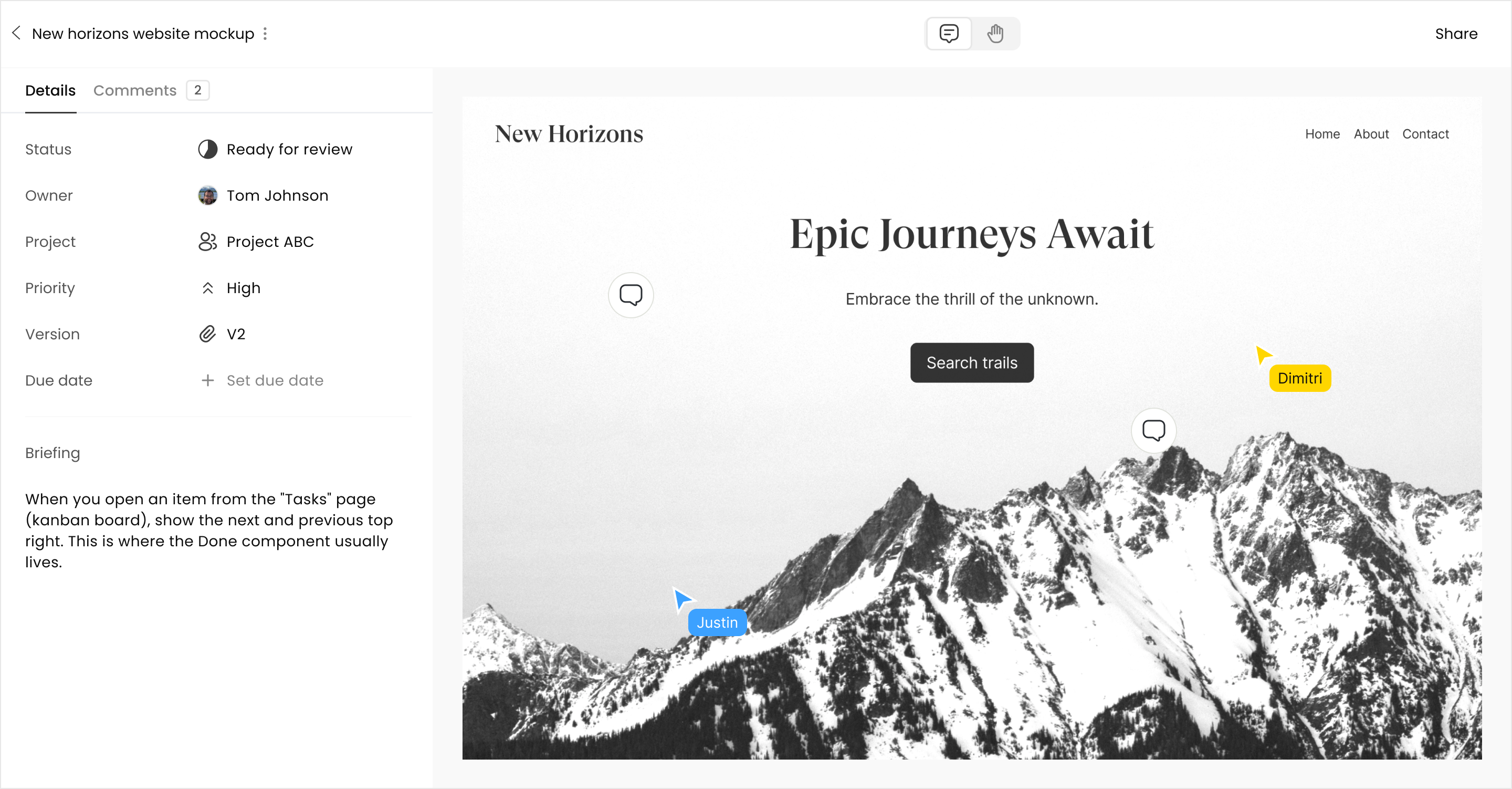
Adding Creative Assets to a Task
Workflow makes it easy to share creative assets by attaching them directly to tasks. With support for 30+ file types, including images, PDFs, videos, live sites, and Figma files, your team can view and comment on creative work right within a task. This simplifies the feedback process, allowing you to reply to comments and resolve them once addressed, keeping everyone on the same page.Workflow also supports video comments. Record short screen recordings to
clearly and efficiently share your thoughts. Learn
more.
If you use Figma, install the Figma
plugin to add
specific frames to Workflow without leaving Figma.
Board View
To get a visual overview of all your tasks and their corresponding stages, use the board view. From there, you can easily filter and search to find specific tasks.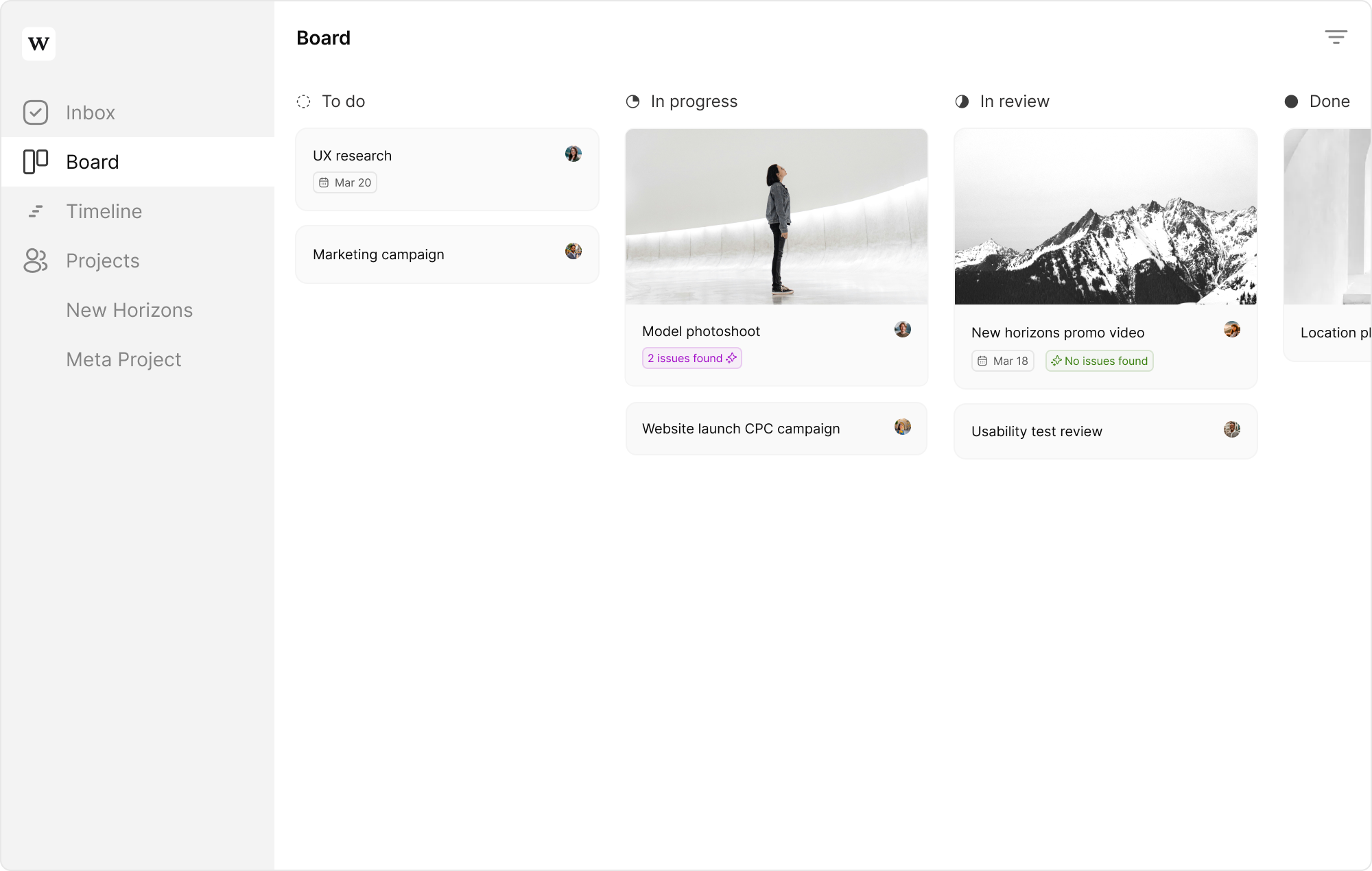
Organizing Tasks in Projects
Projects group tasks together towards a specific, well-defined deliverable. Each project has its own dedicated page displaying all tasks related to the project.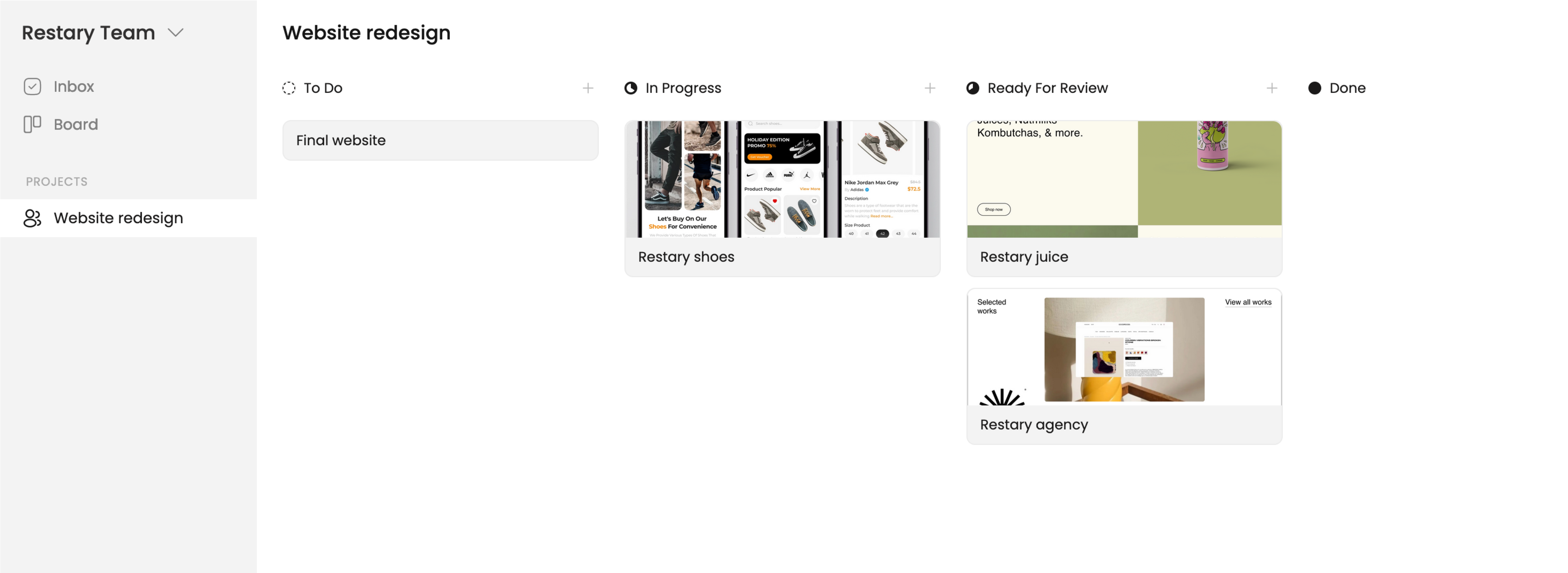
To create a project, go to the Projects tab and click “Create project,” or use
the shortcut
Cmd + P on Mac (Ctrl + P on Windows) from anywhere in the
app.Collaborators and Guests
Only team members and guests who have been added to a project can view and edit it.- Team members can join any public project they’d like.
- Guests, such as freelancers or clients, can be added to specific projects. Guests will only have access to the project they’ve been invited to.
Inbox
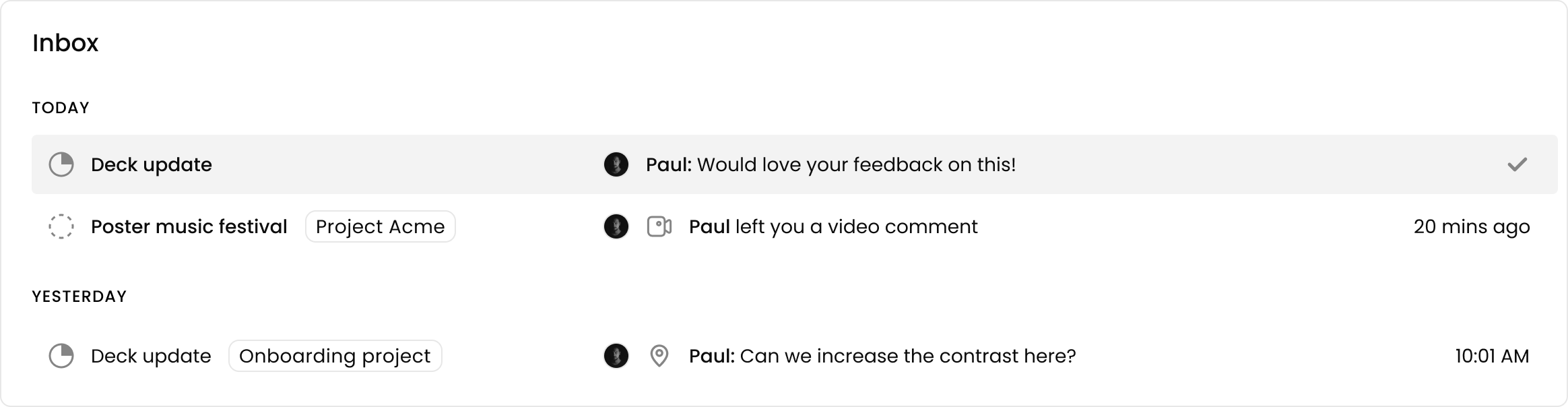 The Inbox is your notification center for important action items. It provides a single place to see any new feedback or updates to your projects.
Mark items as “done” to dismiss them and automatically view the next update, streamlining your workflow.
The Inbox is your notification center for important action items. It provides a single place to see any new feedback or updates to your projects.
Mark items as “done” to dismiss them and automatically view the next update, streamlining your workflow.
