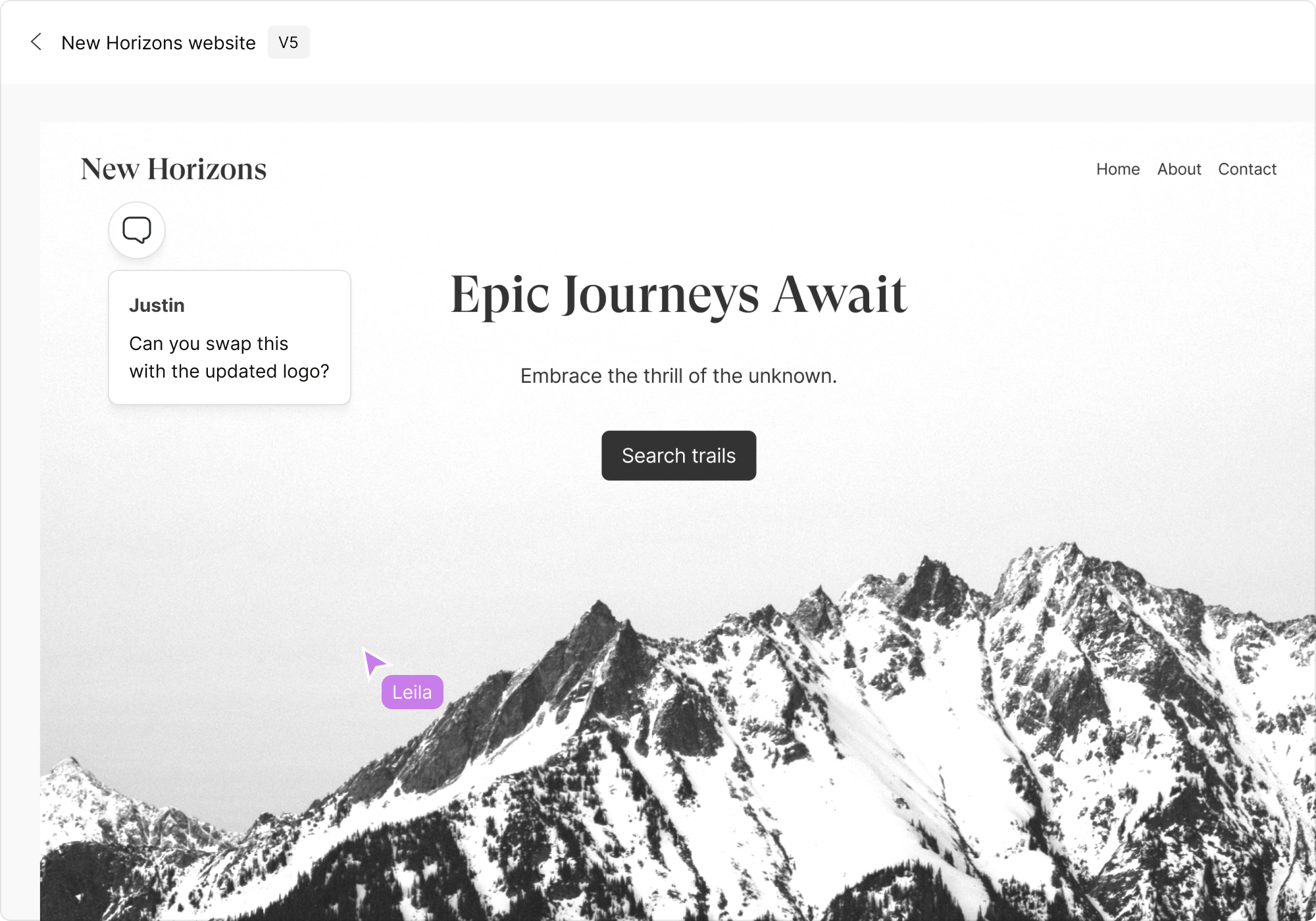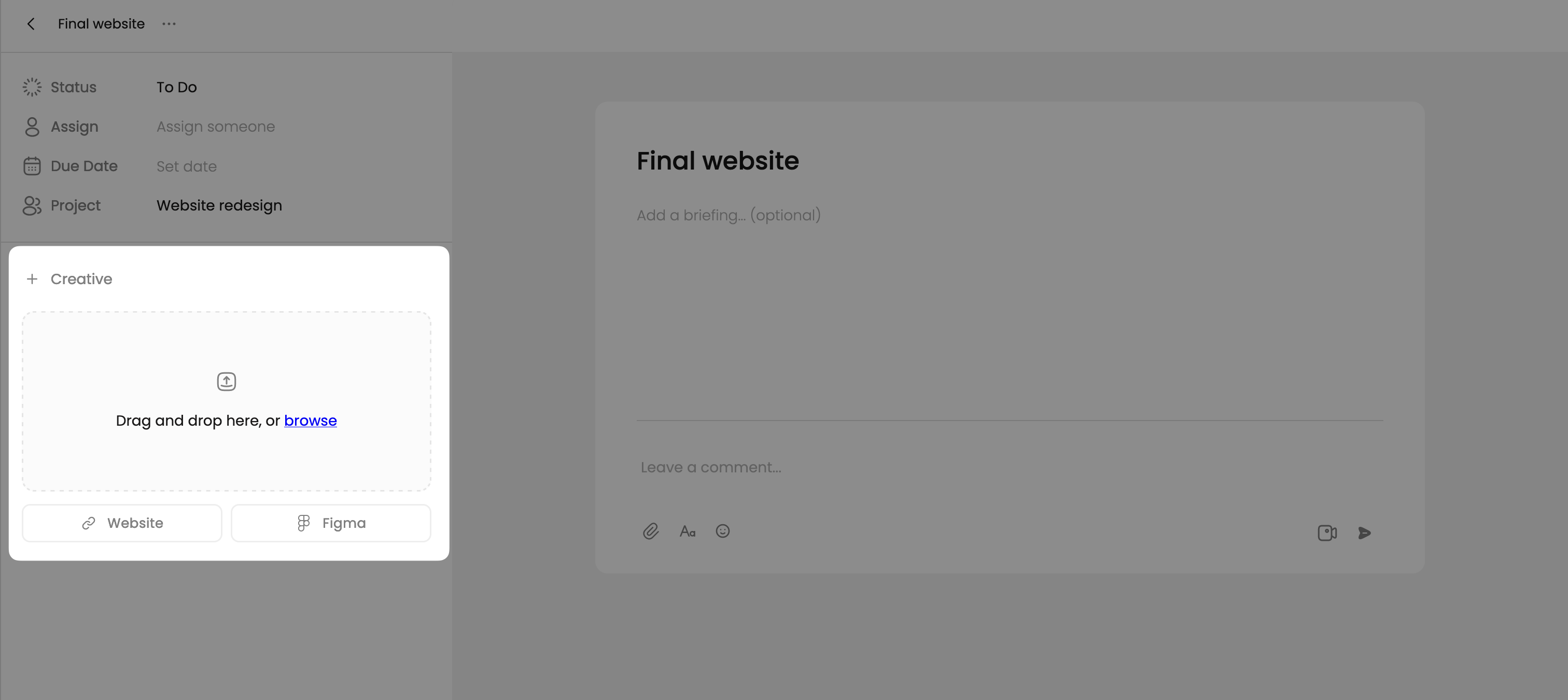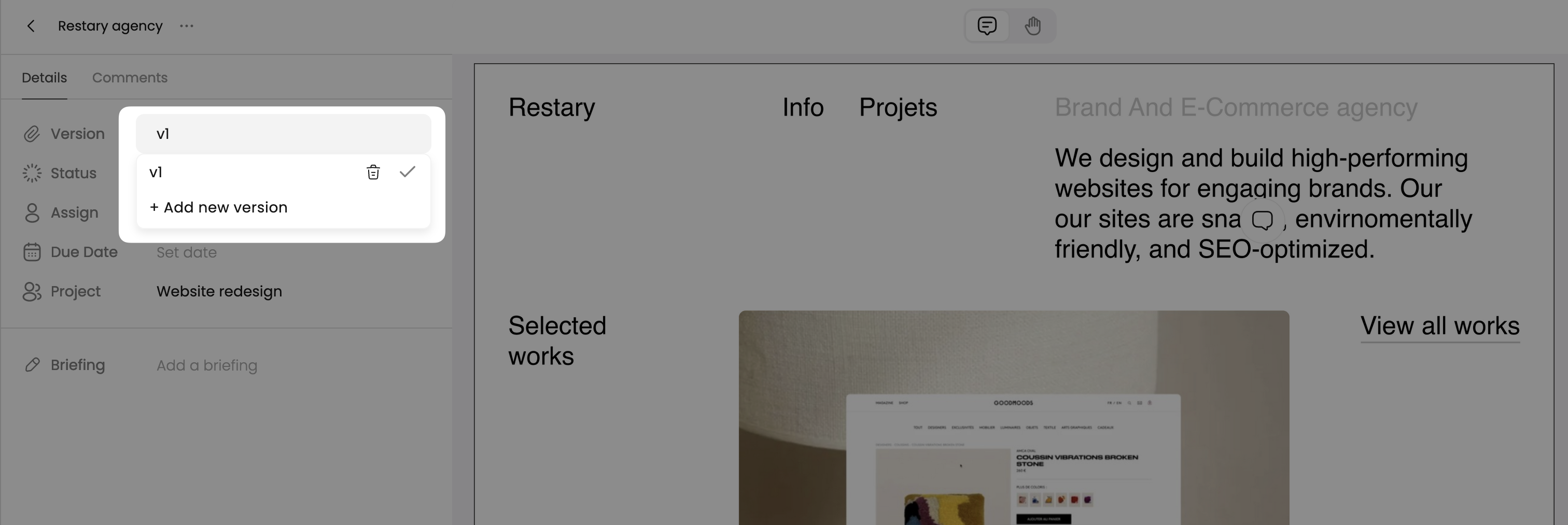Skip to main contentAdding creative assets to tasks in Workflow allows others to easily review, comment on, and collaborate on various types of files directly within the context of a task.
This article will guide you through adding creatives, uploading new versions, deleting creatives or versions, and embedding live websites.
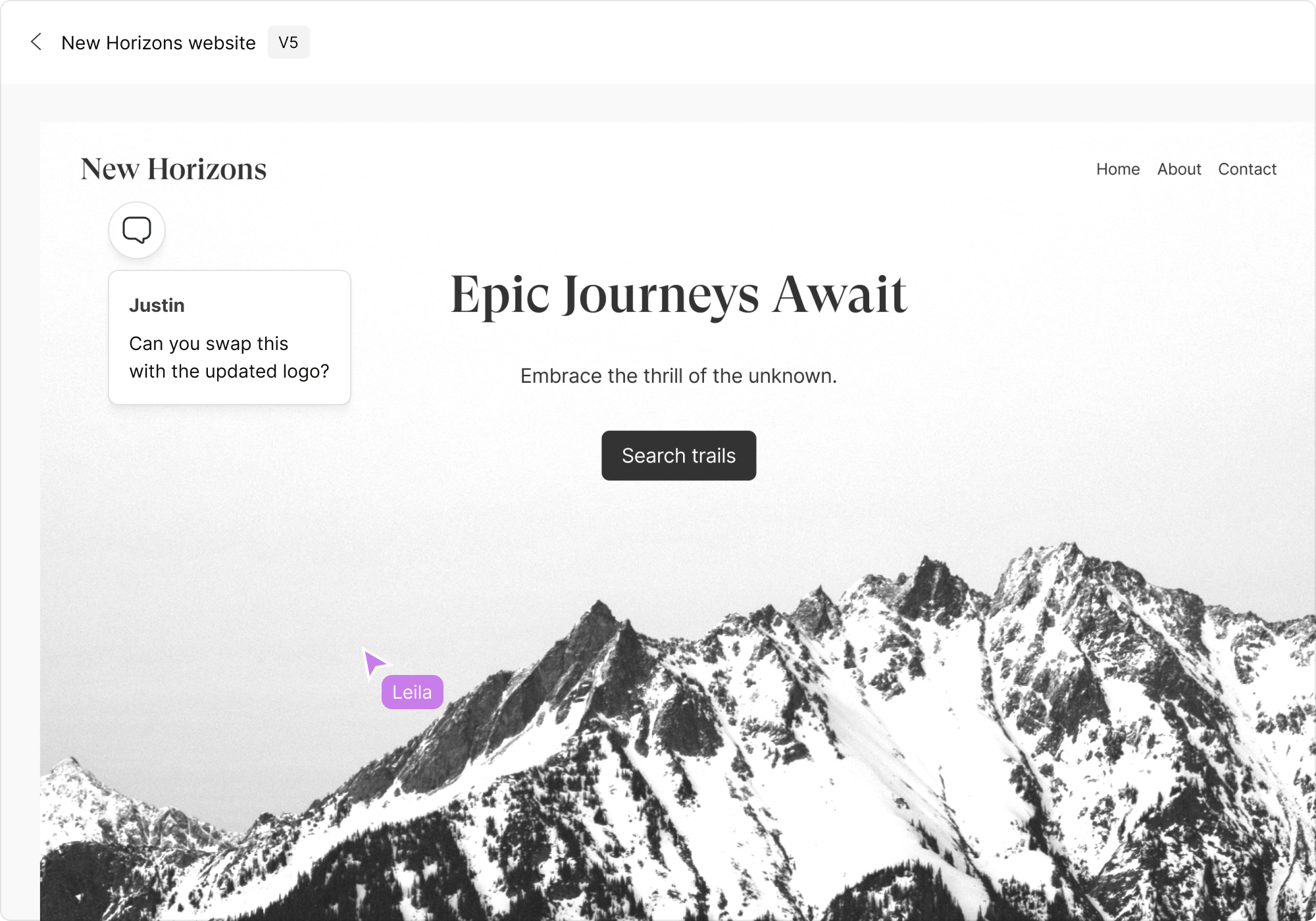
Adding a Creative Asset to a Task
Adding a creative asset to a task is straightforward:
- Open a task.
- Click “Add creative work” in the sidebar.
- Upload a file or paste a website URL.
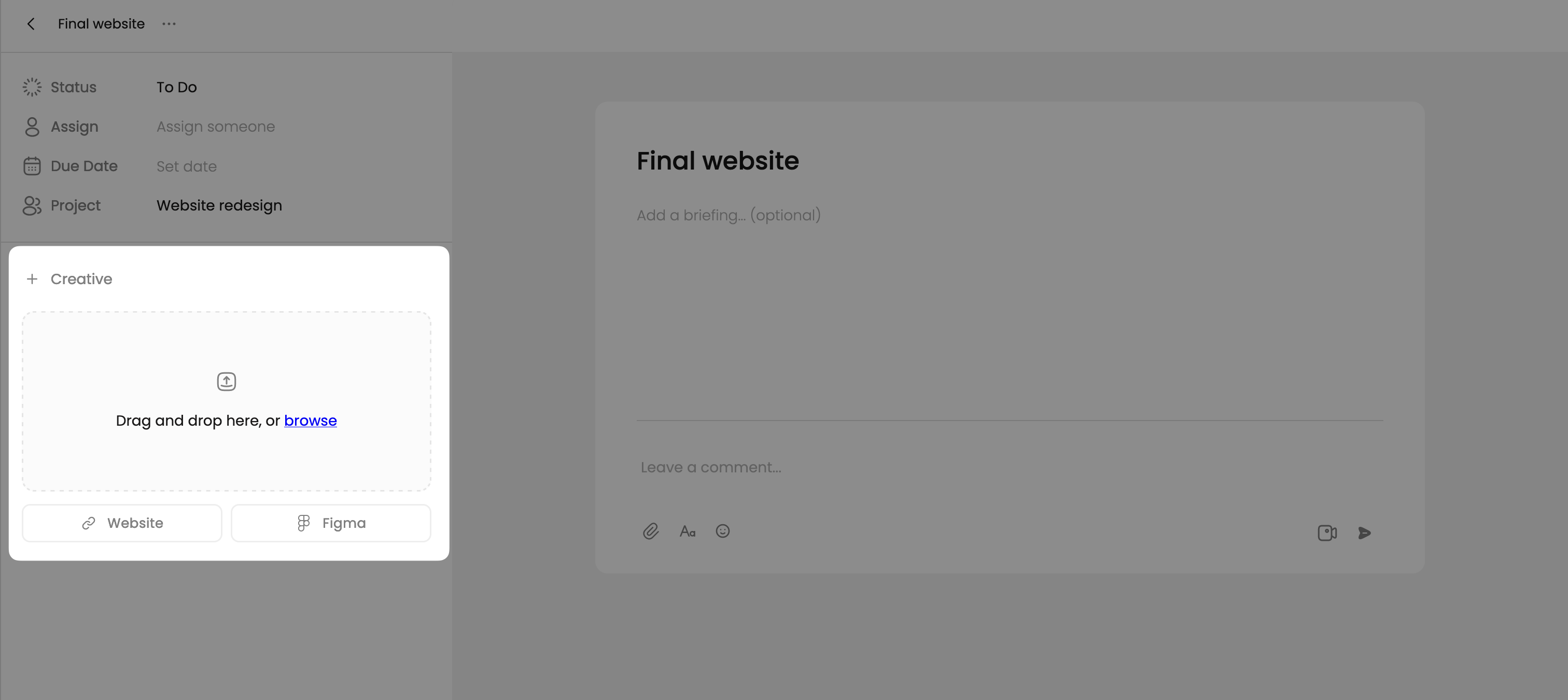
Uploading a New Version of a Creative
If a task already has a creative attached, you can easily upload a newer version while maintaining access to past versions for reference.
To upload a new version:
- In the task sidebar, click the current version number.
- Select “Add new version”.
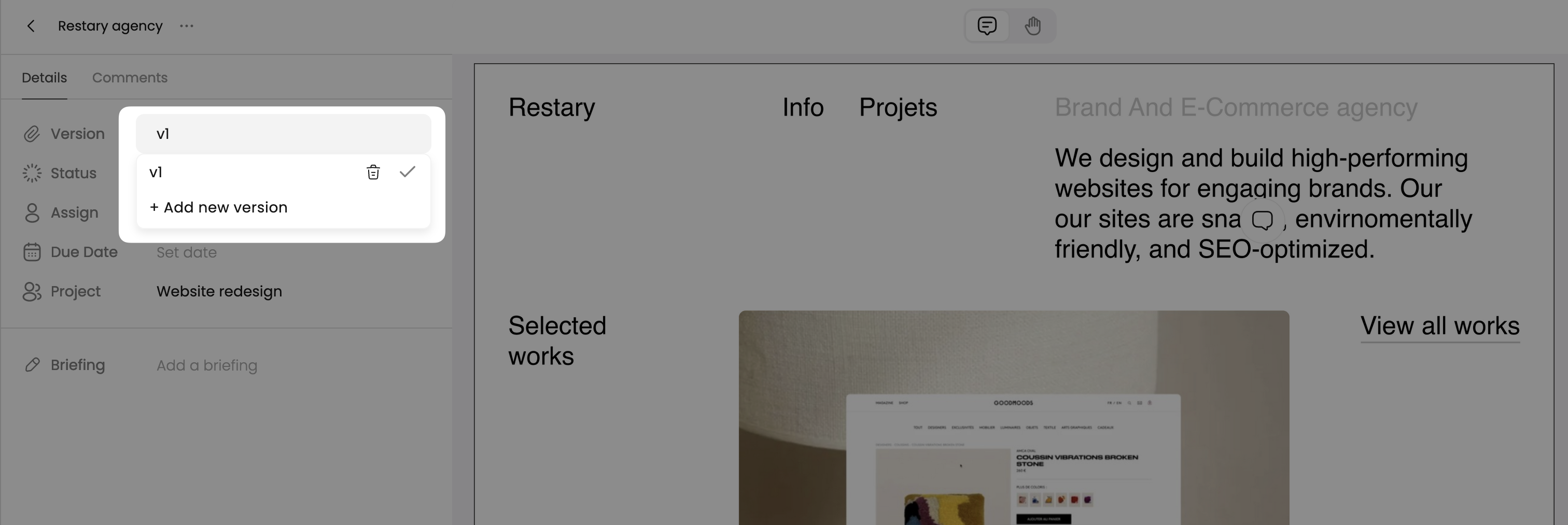
Embedding a Live Website as a Creative
Embed live websites within tasks for comprehensive team review and feedback directly within Workflow. You and your teammates can navigate through the website, review different pages, and share feedback directly on web elements.
To embed a website:
- Select “Add Creative Work” in the task sidebar.
- Click “Website” and paste the URL.
- Paste your website’s URL and confirm.